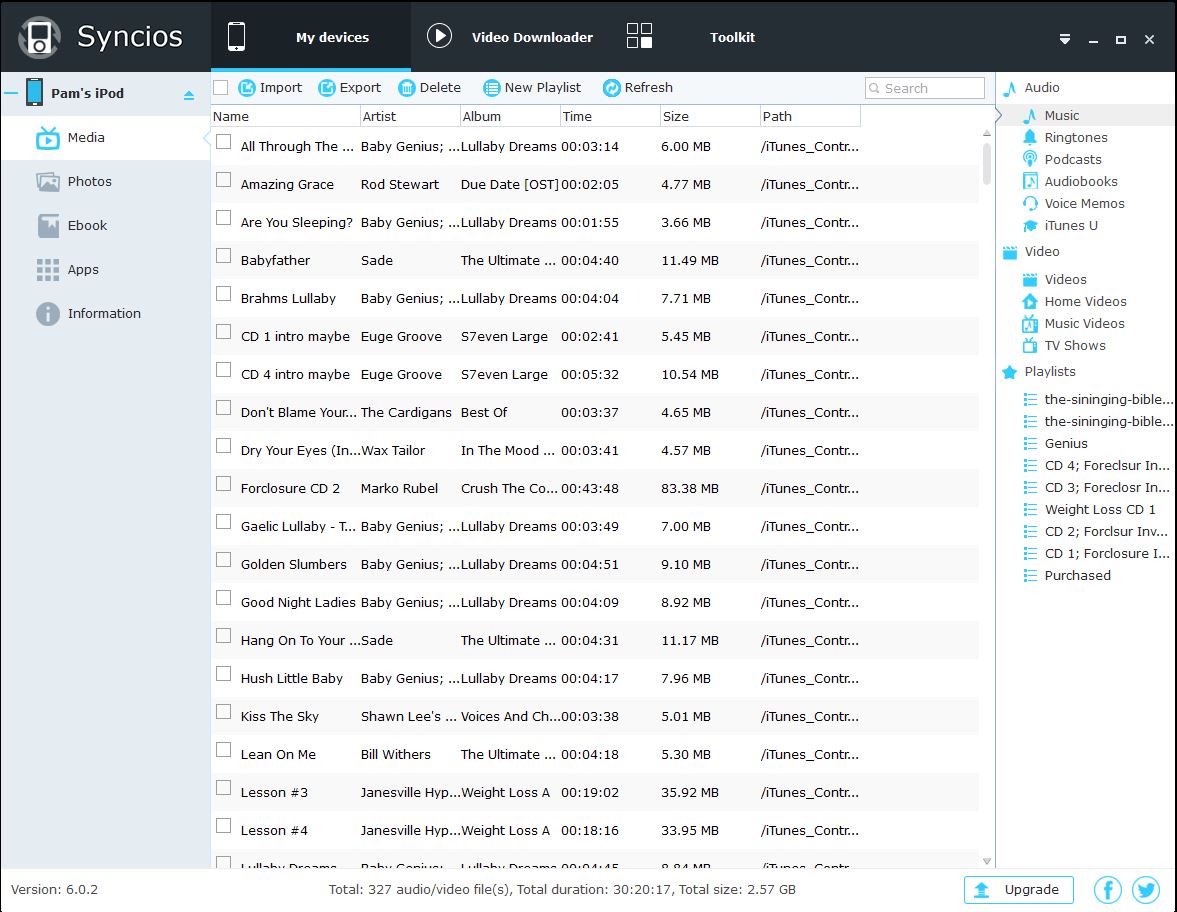Tag:
Problem: A client of mine asked me transfer media files from an iOS device to their computers hard drive.
Apparent Solution: The logical and first choice I made was to use iTunes; after all, it runs on both Mac Microsoft devices so this would seem to be the solution (NOT).
Issues: After connecting the iPod to my MacBook all I could do in iTunes was to either play the media, view the content of the device or sync it to my Macbook (which I did not want to do).
The screenshot below is the result of clicking on the device's icon (after device was connected) in the left pane (not much help). BTY, iTunes looks pretty much the same in Mac and Windows.
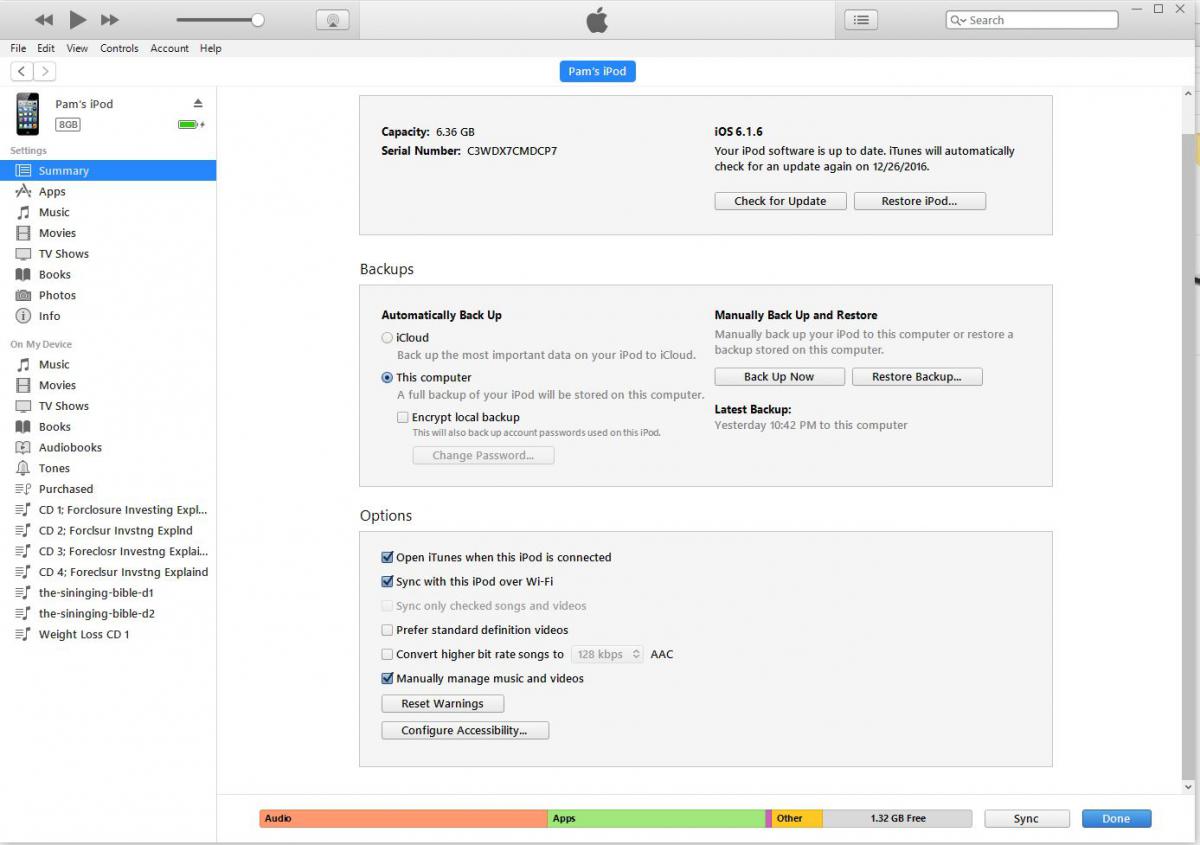
Here is a screenshot of iTunes after clicking on the Music folder in the left pane. The right pane shows a list of files but there is no way to copy/paste or drag/drop the files onto the computers hard drive.
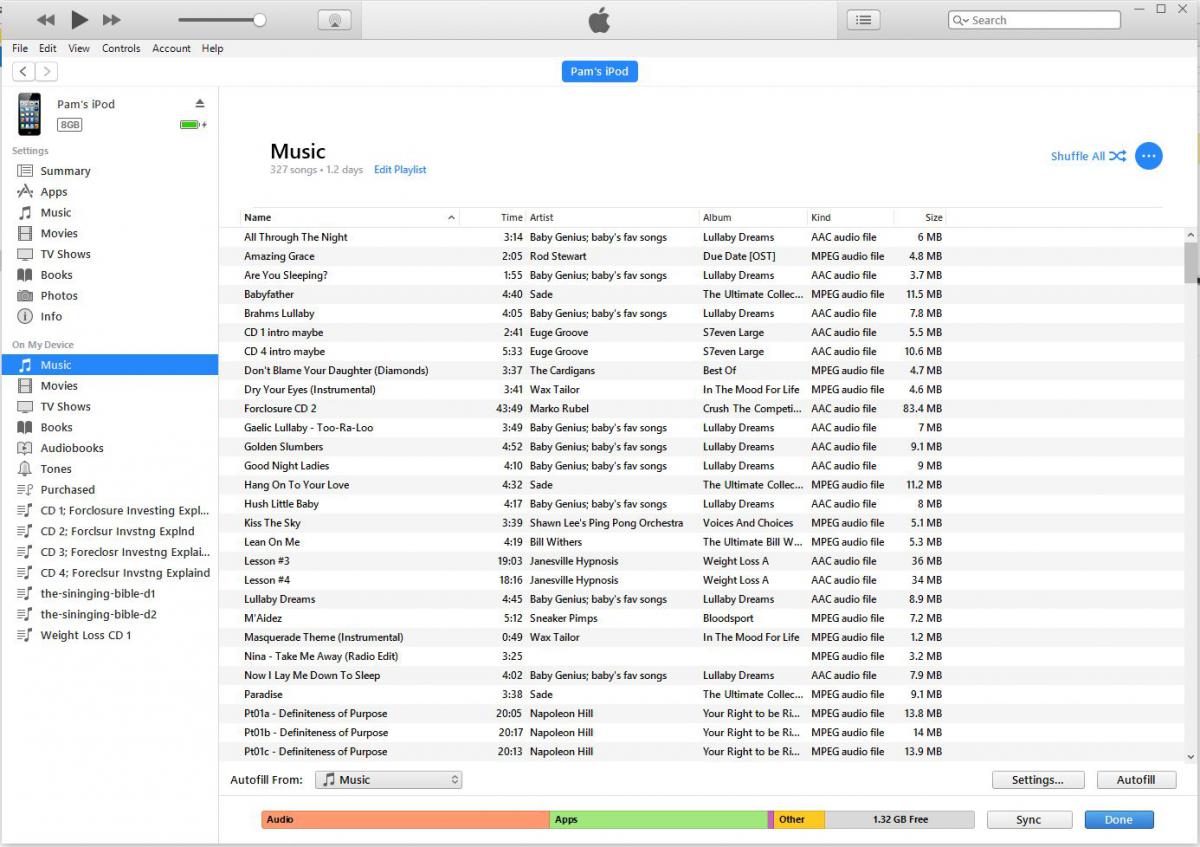
I even tried using the command line to copy data. Normally, you could cd into /Volume and see the drive/device mounted there. Nope, not this time! As you can see listing the contents of the /Volumes directory omits the iPod and the Mac HD soft links back to root. So this was no help either.
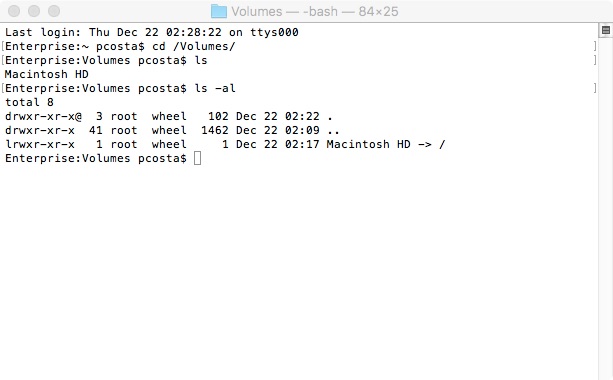
I'll Try Another Angle: I disconnected the iPod from my Macbook and connected it to my Windows 10 machine. By default iTunes opened up and displayed the media files just like iTunes did on my Macbook. But I still cannot copy/paste or drag/drop files onto my windows hard drive.
According to many articles I read, all I needed to do was to set "File Explorer" folder options to "Show hidden files, folders, and drives." and the iPod device would show up in "File Explorer: and I could access all it's directories.
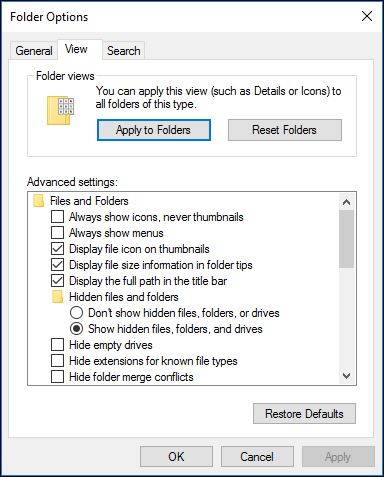
This was not the case for me. No matter which settings I applied, this little iPod would not reveal itself as the screenshot shows.
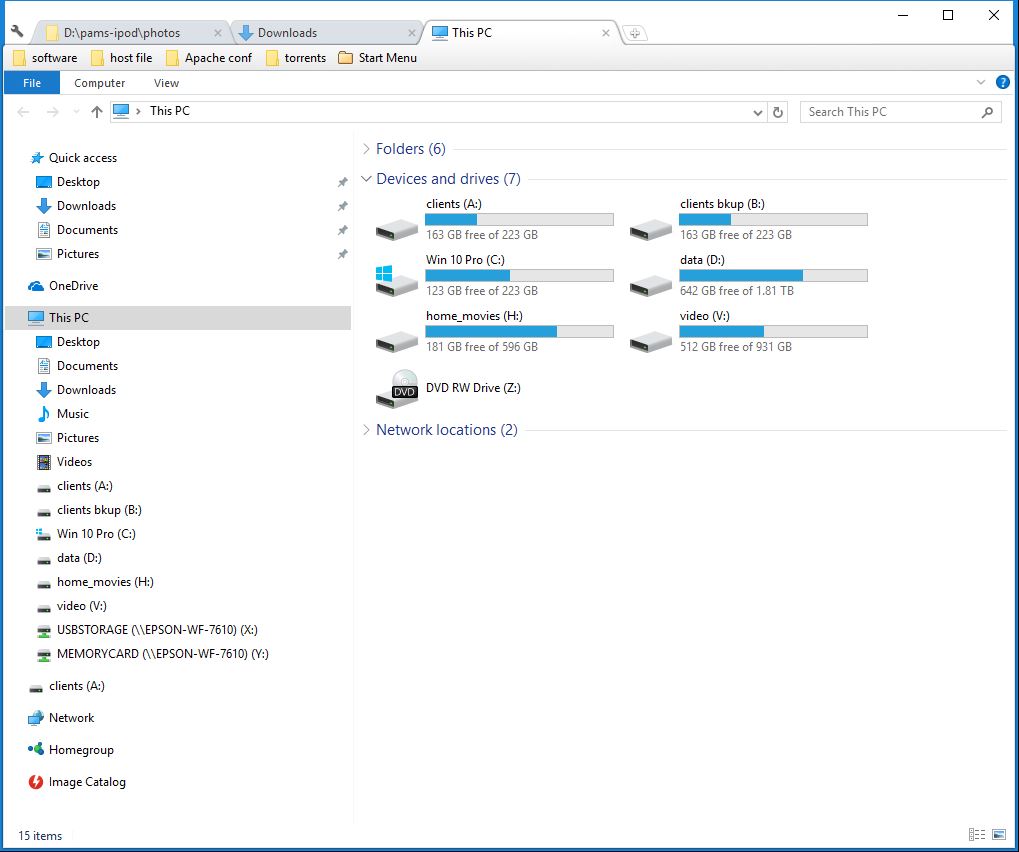
My Final Solution: Find third party software that is free to use and that will preferably provide a clean and simple interface that will allow me to copy any file type back and forth from the iOS/Android device to a computer.
This was not an easy task. I searched high and low only to find that almost all software that is free to download is not always free to use or places too many restrictions on file transfers to be practicable. That's fine if your only wanting to test the software to see if it suites your needs. But I want FREE software that doesn't have file limitations, and after several hours of searching I believe I've found what I was looking for.
Syncios is an excellent freeware tool that makes transferring files to and from your iSO/Android device to your Windows machine a breeze. It does impose limitations but at least the marketing team is upfront about it and not trying to deceive you.
Conclusion: iTunes is not designed to have duplex transfer capabilities. It will only sync a library on a computer to an iOS device (thus making it one way file transfer). Unless at some time in the future I can prod Windows "File Explorer" to expose an iOS file system I will have to rely on and thank Syncios software for making it available as freeware, albeit there are a few restrictions.